You have all of your Holds removed, have all of your courses in your Shopping Cart and it is the time of your Enrollment Appointment. What now?
Follow these steps:- Go to your Student Center
- In the Academics section click "Enroll"
- You should see a box labeled "Spring 2015 Shopping Cart"
- Click the yellow box beneath your list of classes that says "Proceed to Step 2 of 3"
- This screen shows your courses one more time. Click the link that says "Finish Enrolling"
- The next screen shows you all of your courses that were successfully added with a green check mark.
- If you want to view your schedule click "My Class Schedule". If you need to add another course, select "Add Another Class."
- Error: "A scheduling conflict exists with a currently enrolled class."
- Solution: Select a different class or a different section of the same class.
- Error: "The requested enrollment add was not processed. The enrollment limit for the class has been reached and there is no room on the wait-list."
- Solution: Select a different section of the course
- Error: "Requirements have not been met to enroll in the specified class."
- Solution: Look at the requirements for the course. If it is a requirement you have already met, fill out an Add/Drop slip in the department office for the course and get it signed by the Department Head. Then, take the completed form to the Office of the Registrar to get added.
- Error: "There is a hold on this record, preventing the add from being processed."
- Solution: Check your Holds in your Student Center and view the details to see how to get the hold removed.
- Error: "Consent is needed to enroll in the class."
- Solution: The student must have permission to enroll in the course. It will usually tell you who's permission you need and in most cases, it is the instructor. Simply contact the instructor or take an Add/Drop slip to the instructor to get signed. They may add you into the course or you will take the completed and signed Add/Drop slip to the Office of the Registrar in Gilchrist 115 to get added into the course.
Congratulations! You are now registered for your Spring 2015 semester!
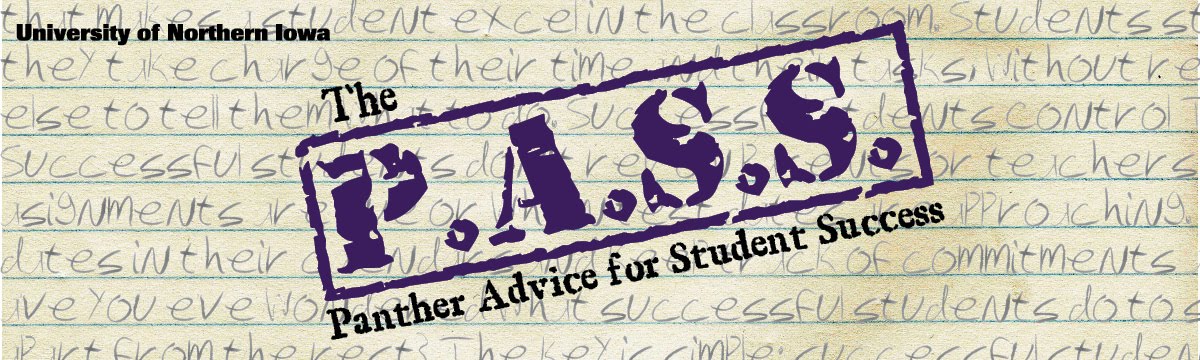
No comments:
Post a Comment