How do you access the Schedule of Classes?
- Log-in to your MyUNIverse
- Click "Go to my Student Center"
- Click "Enroll" in the Academics portion of your Student Center
- On this screen is a little tan box. On the right-hand side it will say "Your enrollment shopping cart is empty." On the left-hand side is a section that says "Find Classes" and the "Class Search" is already selected. Click "Search" underneath that.
Some Helpful Tips:
- Course Subject: Narrows courses down by the department that offers the course
- Course Attribute: Allows you to narrow courses down by Liberal Arts Core. Use this with the "Course Attribute Value" and you can select which section of the Liberal Arts Core you want it to satisfy
- Session: Lets you select if a class is Full Semester, First Half Semester, Second Half Semester, etc.
- Campus: Lets you narrow down your search to classes that are only offered on campus
After you have searched, there is only one more step to get your classes into your Shopping Cart.
- After you have searched using the above steps, you will get a list of classes that fit your criteria. Find a class that you want/need, locate a section that fits what you need for time, location, etc.
- Click the blue link with the section and class number in it (if you hover over it, it will say "View Details"
- This will give you the details for the course including any requirements to register for it.
- If the course works for you then click the yellow box that says "Add to Cart."
Be sure to check out the post NEXT WEEK where we will talk about finally enrolling in your courses.
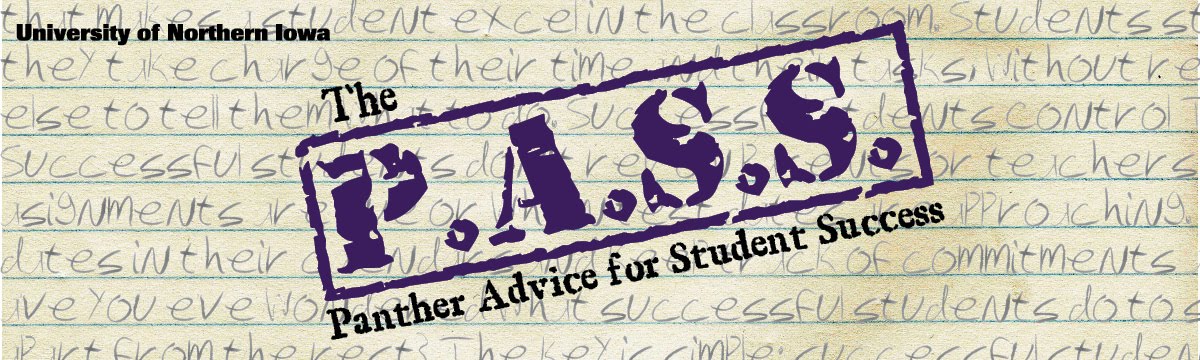
No comments:
Post a Comment